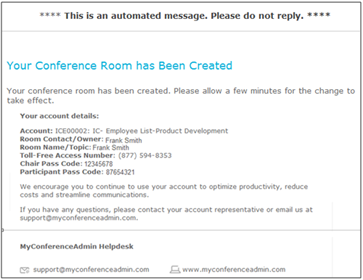User Level Access
Adding a Room to Your Account
Step 1
If you want to add a new room with new codes, click on the ADD A ROOM button.
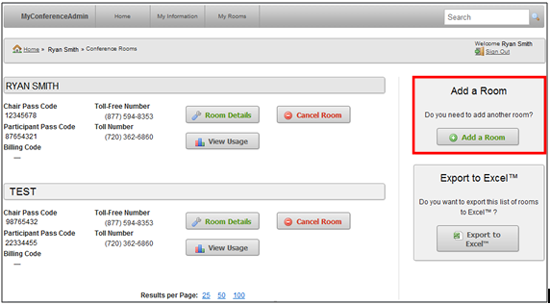
Step 2
The following screen will appear where you will add the name to your new room underneath “Room Information”. Underneath “Room Settings” you can select the settings that you would like and then click CREATE ROOM to generate the new room.
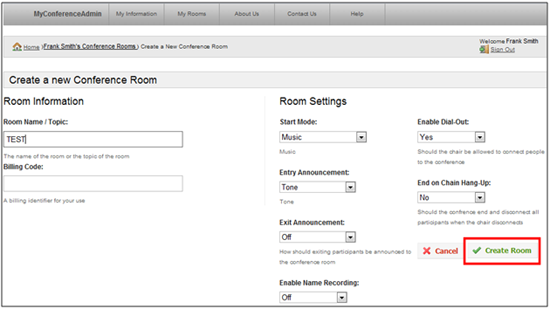
Step 3
You will receive the message below to confirm the creation of a new room.

Step 4
You will receive an email with the new room information such as the new room name, chairperson and participant codes.