User Level Access
Viewing Your Usage
Step 1
Click on the VIEW USAGE button of the selected room.
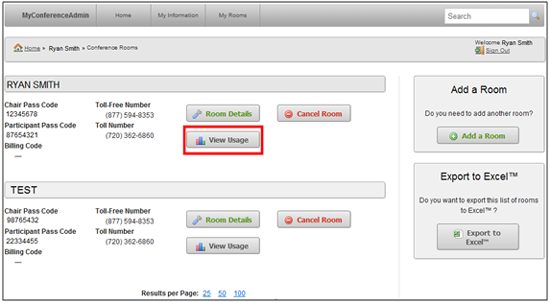
Step 2
The following screen will appear and you will be able to search past conferences for that specific room. You can search by date range or by name. You also have the possibility to export the list of conferences to Excel by clicking the EXPORT TO EXCEL.
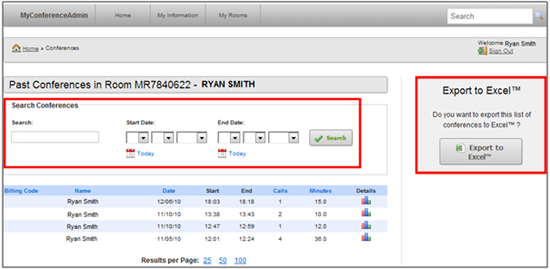
Step 3
An excel sheet will open up showing you the list of conferences that have taken place with the chosen room.

Step 4
You can also view the details for each specific call by clicking the details icon . You will be able to see complete details of the selected conference such as the date, the room, the duration of the conference, the time that the conference started and finished, and all the participants’ phone numbers. You can also export the list of calls that were made during that specific conference.
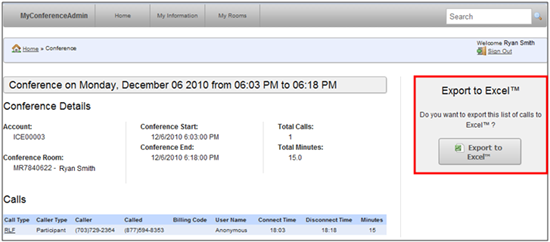
Step 5
An excel sheet will open up showing you the list of calls for the chosen conference.
