Reservationless Audio
How to use Reservationless Audio Recording
Follow the simple steps below to record your Reservationless call
Step 1
As the chairperson, once you have dialed into your Reservationless conference call and entered your chairperson passcode, press * 8 on your telephone keypad and follow the voice prompts to start recording your conference call.
You will hear a prompt saying:
Enter * 1 to start the recording or * 2 to return to the conference
Press * 1 to confirm that you want to start recording your conference.
Press * 2 to return to the conference without enabling recording.
Step 2
To stop recording your conference, press * 8 and follow the voice prompts to stop recording at any time.
You will hear a prompt saying:
Enter * 1 to stop the recording or * 2 to return to the conference
When you press * 1 the prompt will inform you that:
The conference is no longer being recorded
When you press * 2 the prompt will inform you that:
You are now rejoining the main conference
Participants who join after the recording has started will be informed that the call is being recorded.
Step 3
When you stop the recording or when the meeting ends, you as the chairperson will receive an email with a web link to a unique webpage where you will be able to retrieve your recording.
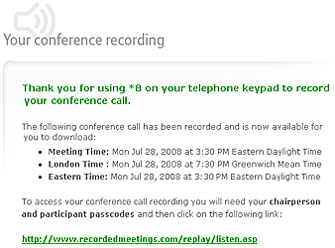
Click on the web link.
Step 4
The web link will take you to the Reservationless Recording website where you will be asked to enter the following information for security purposes to access your conference recording:
- Your chairperson passcode
- Your participant passcode
- A verification code for security purposes to access your conference recording.

Step 5
Once you have entered the Reservationless Recording website you will have the options to:
- Save your recording to your computer
- View all saved conference recordings
Your conference recording is saved as a .wav file, which should open in any standard media player.
- To save your recording follow the steps on the website
- To view all your past recordings select the "View all saved conference recordings"
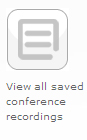
Your Reservationless Recording will be stored for 30 days.
That's it!
You now have the option to archive or share the recording by saving the recording directly onto your computer, posting it on a website or forwarding it on to your contacts via an email.